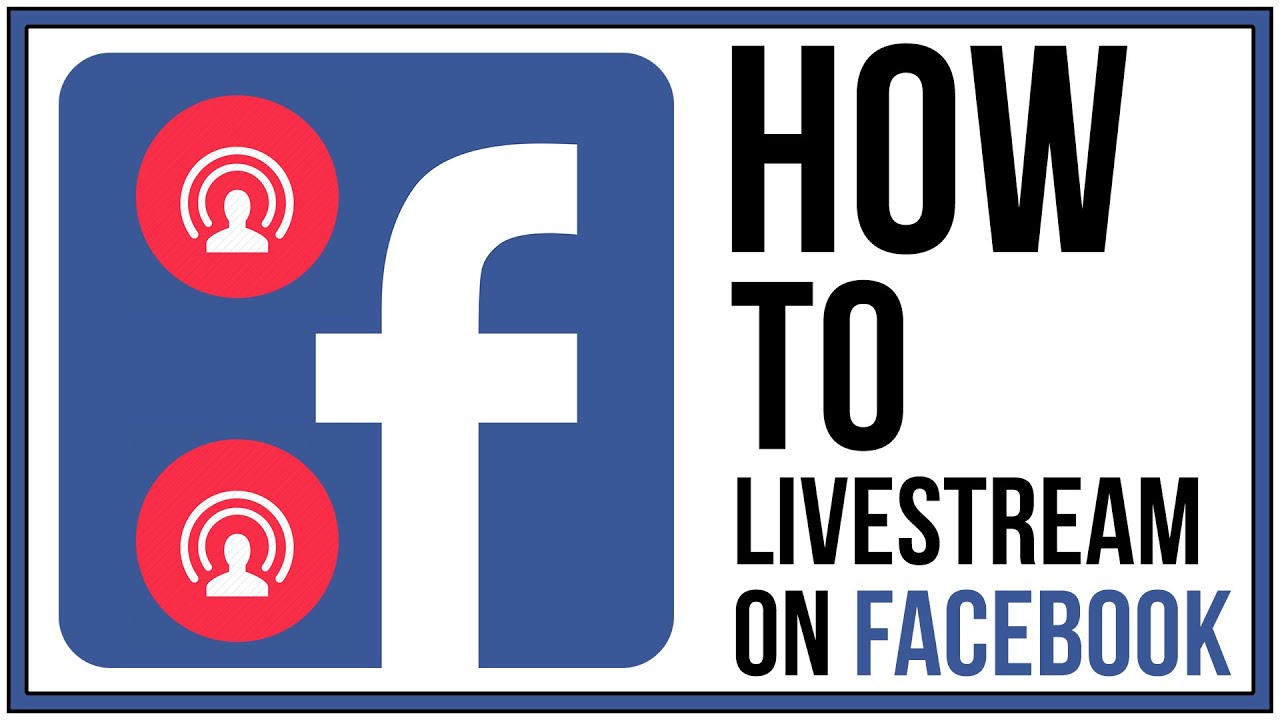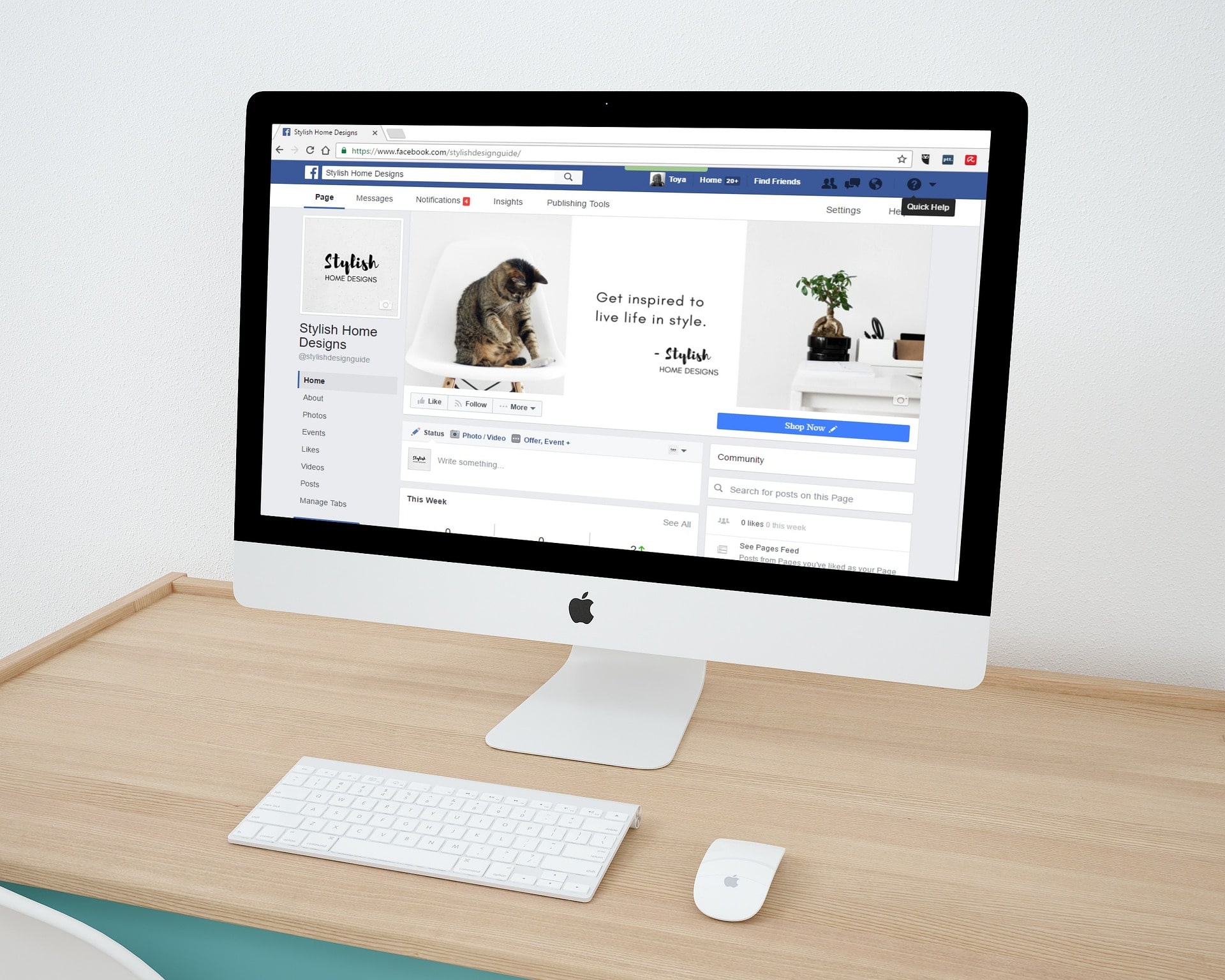How to Create a Facebook Live: A Step-by-Step Guide
Introduction
Facebook Live is a powerful tool that allows individuals, businesses, and organizations to connect with their audience in real-time through live video broadcasting. Whether you want to share a special moment, promote an event, conduct a Q&A session, or showcase your products or services, going live on Facebook can be a valuable addition to your social media strategy. In this article, we’ll walk you through the steps to create a Facebook Live broadcast.
Step 1: Accessing Facebook Live
To begin, you’ll need to log into your Facebook account on a computer or mobile device. Once you’re on your homepage, locate the ‘Create Post’ section at the top of your feed. Click on the ‘Live Video’ option, which is represented by an icon of a video camera.
Step 2: Set Up Your Broadcast
Before you go live, take a moment to set up your broadcast. You can choose your audience, add a compelling title, and even tag people or locations if applicable. Additionally, you can select whether you want to broadcast from your computer’s webcam or a mobile device.
Step 3: Configure Privacy Settings
Next, you’ll need to choose the privacy settings for your live video. You can select from options like ‘Public’, ‘Friends’, ‘Only Me’, or specific groups or individuals. Consider who you want to reach with your broadcast and adjust the settings accordingly.
Step 4: Write an Engaging Description
Craft a descriptive and engaging caption for your live video. This caption will appear alongside your video, so make sure it entices viewers to tune in. You can also use hashtags to increase discoverability.
Step 5: Set Up Your Camera and Audio
Position your camera in a way that provides a clear view of what you’re sharing. Make sure you have good lighting and check that your audio is clear. If you’re using a mobile device, consider using a tripod or a stable surface to avoid shaky footage.
Step 6: Go Live!
Once you’ve completed the setup process, click on the ‘Go Live’ button to start your broadcast. Facebook will give you a countdown, allowing you to prepare before you go live. Take a moment to greet your audience and share a brief introduction to set the tone for your broadcast.
Step 7: Engage with Your Audience
During your Facebook Live, encourage viewers to comment and interact with you. Respond to their comments in real-time to create a dynamic and engaging experience. Address questions, acknowledge viewers by name, and make them feel involved in the conversation.
Step 8: Monitor Viewer Count and Engagement
Keep an eye on the viewer count and engagement metrics as you go live. This will give you valuable insights into how well your content is resonating with your audience. Pay attention to the comments and adjust your content accordingly if needed.
Step 9: End the Broadcast
When you’re ready to conclude your Facebook Live session, thank your viewers for tuning in and provide a call-to-action, such as encouraging them to follow your page, visit your website, or join your mailing list. Click the ‘Finish’ button to end the broadcast.
Conclusion
Creating a Facebook Live broadcast can be a powerful way to connect with your audience in real-time. By following these step-by-step instructions, you’ll be well-equipped to host engaging and successful live videos. Remember to plan your content, engage with your audience, and analyse the performance of your broadcasts to continually improve your live video strategy. Happy broadcasting.