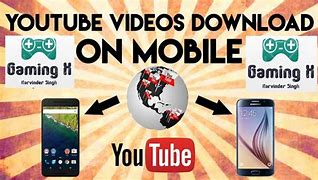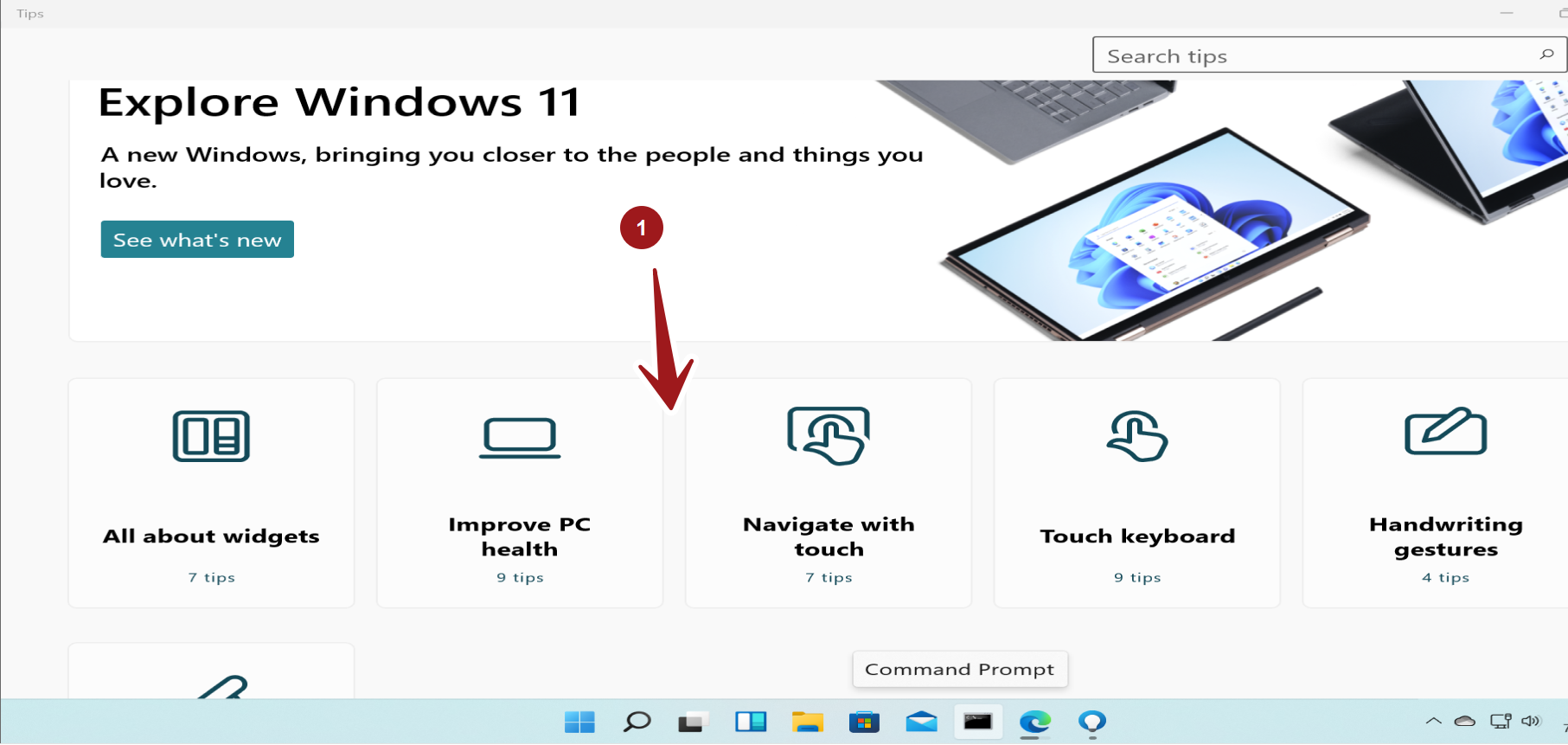A Step-by-Step Guide to Downloading YouTube Videos on Your Mobile Device
Introduction:
YouTube is a treasure trove of content, from informative tutorials to entertaining videos. Sometimes, you may find yourself wanting to download a video for offline viewing. In this article, we’ll walk you through the process of downloading YouTube videos on your mobile device.
Please Note: Downloading videos from YouTube may infringe on copyright laws and violate YouTube’s terms of service. Always ensure you have the necessary permissions before downloading and using videos.
Method 1: Using a Third-Party App
Step 1: Choose a Reliable App
There are several apps available for downloading YouTube videos on mobile devices. Some popular options include TubeMate, VidMate, and Snaptube. These apps are not available on official app stores, so you’ll need to download them from their official websites.
Step 2: Install the App
Once you’ve chosen an app, download and install it on your mobile device. You may need to grant certain permissions for the app to function properly.
Step 3: Open the YouTube Video
Launch the YouTube app and find the video you want to download.
Step 4: Select Download Option
Open the video and look for the download icon provided by the third-party app. This icon is usually located near the video title or in the video player controls.
Step 5: Choose Download Settings
Select your preferred video quality and format. Keep in mind that higher quality videos will take up more storage space on your device.
Step 6: Download the Video
Tap the “Download” button and wait for the app to process and save the video to your device.
Method 2: Using a website.
Step 1: Choose a Trusted Website
There are various websites that allow you to download YouTube videos. Some reputable options include SaveFrom.net, Y2Mate, and KeepVid. Ensure you are using a reliable site to avoid potential security risks.
Step 2: Copy the Video URL
Open the YouTube app, find the video you want to download, and tap on the share icon. Select the option to “Copy Link.”
Step 3: Visit the Download Website
Open your mobile browser and go to the chosen download website.
Step 4: Paste the Video URL
In the provided field on the website, paste the copied YouTube video URL.
Step 5: Choose Download Settings
Select your preferred video quality and format.
Step 6: Download the Video
Click the “Download” button and wait for the website to process and generate a download link.
Step 7: Save the Video
Once the download link is generated, click it to start the download. The video will be saved to your mobile device.
Conclusion:
Downloading YouTube videos on your mobile device can be convenient for offline viewing. However, it’s essential to be mindful of copyright laws and YouTube’s terms of service. Always seek proper permissions before downloading and using videos for any purpose. Additionally, exercise caution when using third-party apps or websites and ensure they are reputable and secure. Happy downloading!