Introduction
In the world of technology, repurposing old devices is a sustainable and cost-effective way to extend their lifespan. If you have an old laptop gathering dust, you might be wondering if it can be utilized as a PC monitor. In this article, we’ll explore the possibility of repurposing your old laptop into a secondary display for your desktop computer.
Compatibility Check
Before attempting to repurpose your old laptop as a monitor, it’s crucial to determine if it has the necessary hardware capabilities. Laptops manufactured in recent years often come with video input ports, such as HDMI, that allow them to be used as a secondary display. Older laptops, however, might not have this feature, so it’s essential to consult the user manual or check the manufacturer’s specifications.
Identify Available Ports
If your old laptop has the required video input port, it’s time to identify it. The most common video input ports are HDMI, VGA, and DVI. If your laptop has any of these ports, you’re one step closer to using it as a monitor.
Acquire the Correct Cables and Adapters
Once you’ve identified the video input port on your old laptop, you’ll need the appropriate cable to connect it to your desktop computer. For example, if both your laptop and desktop have HDMI ports, you’ll need an HDMI cable. If they have different ports, such as VGA on the laptop and HDMI on the desktop, you’ll require an appropriate adapter to bridge the connection.
Connecting the Devices
Power off both your laptop and desktop before making any connections. Connect one end of the cable to the video output port on your desktop and the other end to the video input port on your laptop. Power on both devices.
Configuring Display Settings
Access the display settings on your desktop computer. In Windows, right-click on the desktop and select “Display Settings.” On a Mac, go to “System Preferences” > “Displays.” You should see both your primary monitor (desktop) and the secondary monitor (old laptop).
Select the secondary monitor and ensure it’s set to “Extend” mode rather than “Duplicate.” This configuration allows you to use the laptop as an extension of your desktop’s display.
Fine-tuning and Adjustment
You can now drag windows and applications between your primary monitor and the laptop screen. Adjust the arrangement of the monitors in the display settings to match their physical positions. Fine-tune display preferences, including resolution and color calibration, to ensure a seamless visual experience.
Conclusion
Repurposing an old laptop as a PC monitor is indeed possible, provided your laptop has the necessary hardware capabilities. By following the steps outlined in this article, you can extend the lifespan of your old device and create an expanded workspace for increased productivity. Embrace the potential of your aging laptop and give it a new lease on life as a valuable secondary display for your desktop computer.