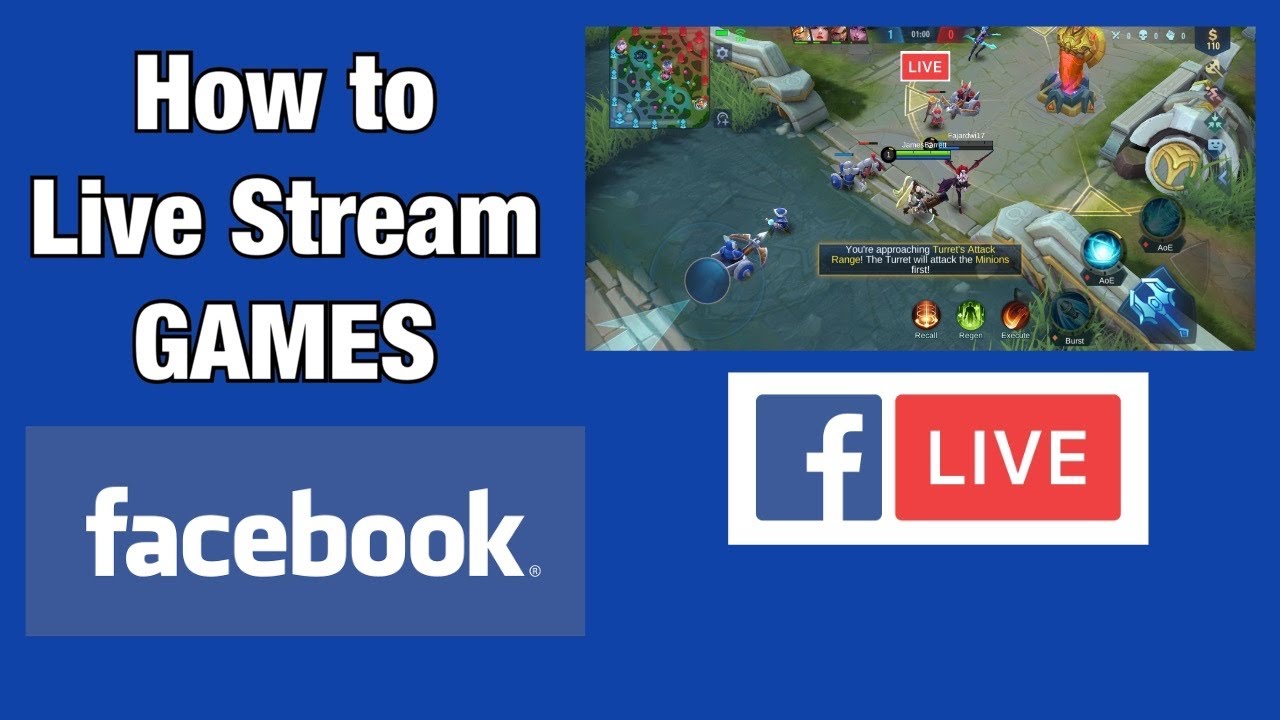A Comprehensive Guide: Launching a Live Stream on Facebook Gaming:
In the ever-evolving world of gaming, live streaming has become a ultimate component for both gamers and enthusiasts. Facebook Gaming, with its vast user base and interactive features, has emerged as a leading platform for gamers to share their content. If you’re eager to dive into the world of live streaming on Facebook Gaming, here’s a step-by-step guide to help you get started.
Step 1: Set Up Your Equipment
Before you go live, ensure you have the obligatory equipment. At a minimum, you’ll need a computer or gaming console, a stable internet connection, and a microphone. If you’re keen on providing a high-quality stream, consider investing in a good webcam, headphones, and a dedicated microphone.
Step 2: Create a Facebook Gaming Page
To start live streaming, you’ll need a Facebook Gaming page. If you haven’t already, go to Facebook and navigate to the ‘Gaming Video Creator’ section in the ‘Create’ menu. Follow the prompts to set up your page, ensuring you fill out the necessary details like your channel name, description, and profile picture.
Step 3: Download Streaming Software
To broadcast your gameplay, you’ll need streaming software. Popular choices include OBS Studio, Streamlabs OBS, and XSplit. Download and install the software of your choice, and familiarize yourself with its features and settings.
Step 4: Connect Streaming Software to Facebook Gaming
Open your chosen streaming software and link it to your Facebook Gaming account. This is usually done by generating a unique stream key from your Facebook Gaming dashboard and entering it into your streaming software. This connection allows the software to transmit your gameplay to your Facebook Gaming page.
Step 5: Configure Stream Settings
Within your streaming software, configure the settings to optimize video and audio quality. Ensure your resolution, frame rate, and bit rate align with Facebook Gaming’s recommended settings for optimal streaming performance.
Step 6: Set Up Scene and Overlays
Create scenes in your streaming software to capture your gameplay, webcam feed, and any additional elements you want to display, such as overlays, chat boxes, and alerts. This customization enhances the viewer experience and adds a personal touch to your stream.
Step 7: Test Your Stream
Before going live, conduct a test stream to ensure everything is functioning as expected. Check your audio levels, video quality, and stream stability. This step allows you to make any necessary adjustments before your official broadcast.
Step 8: Go Live!
Once you’re satisfied with your test stream, it’s time to go live! Head to your streaming software and hit the ‘Start Streaming’ or ‘Go Live’ button. Your content will now be broadcasted to your Facebook Gaming page, where your audience can join in and interact with you in real-time.
Step 9: Engage with Your Audience
During your live stream, engage with your viewers by responding to comments and questions. Building a rapport with your audience fosters a sense of community and encourages them to return for future streams.
Step 10: Promote Your Stream
After your live stream ends, share highlights, clips, or announcements about upcoming streams to keep your audience engaged and excited for what’s to come.
With these steps, you’re well on your way to launching a successful live stream on Facebook Gaming. Remember, consistency and authenticity are key in building a dedicated following. So, have fun, be yourself, and let your gaming prowess shine! Happy streaming!